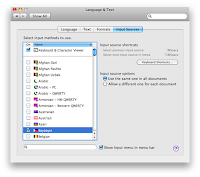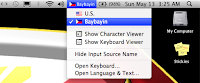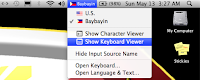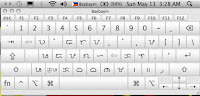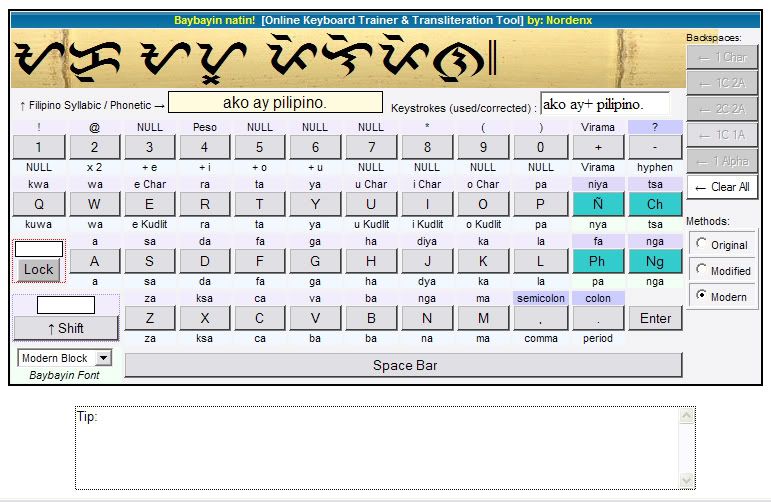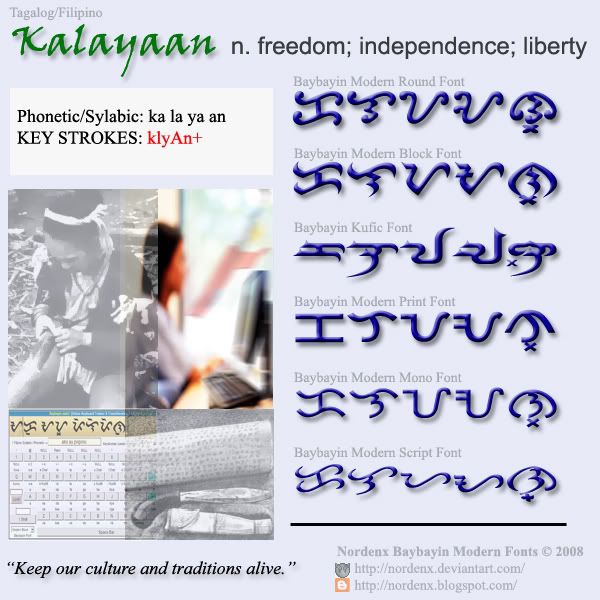Read & Write Baybayin First:
Baybáyin is
NOT an Alphabet.
Baybáyin is
NOT Alibata.
Baybáyin is an
Abugida.
To avoid embarrassing typographical errors, it is really important to
learn how to actually read & write Baybayin Script and
know the rules of both Abugida &
Filipino orthography (spelling and
pronunciation) first.
Visit these pages:
How to write using Baybayin Script: Filipino Instructions <-click & visit
These are thorough tutorials by Paul Morrow on how to write using Baybayin script in the original Filipino and modified Spanish methods. These tutorials are the most reliable and concise instructions online.
How do I write my name in baybayin? <-click & visit
This is the most frequently asked question regarding the script. This page offers strategies for writing difficult non-Filipino words and names in the baybayin script.
"A mistake people often make is to assume that the baybayin is just a neat looking alphabet; all you have to do is learn how draw the letters and then spell out the words in the language of your choice, and substitute each modern letter with a baybayin letter. However, baybayin doesn't work like that. This is the difference between an alphabet and a syllabic writing system." ~ Paul Morrow
Typing with Baybayin Fonts:
"Easy Keyboard Access" this is one of the main benefit of Baybayin FONTS; for convenient usage and typing in word processing & graphic editing softwares.
Most Common Mistake - Vowel Characters & Kudlit marks treated as an Alphabet:
Multiple instances of vowel characters and little to no kudlit marks are the usual tell-tale giveaway.
Source: http://felipeaira.i.ph/blogs/felipeaira/2008/10/11/matanglawin/
"Easy Keyboard Access" does NOT mean "go ahead and type anything and it will be correct".
When using either
Paul Morrow Fonts or
Nordenx Fonts, the capital letter keys (shift+) A, E, I, O, and U will type
Vowel Characters (ᜀ, ᜁ, ᜂ). Each of these characters represent a stand-alone vowel
SYLLABLE not just an alphabet or letter with a vowel sound.
Each Baybayin
Consonant Characters are also singular
SYLLABLES that
already has a default /a/ vowel sound. A
kudlit mark is added to the character to change the /a/ vowel sound to the other vowel sounds /e/, /i/, /o/, or /u/. This is done by typing the lower-case vowel letter keys (e, i, o, or u) after the consonant character. The
kudlit mark (dot, slash, caret, or chevron, etc.) should appear above or below the character after you typed the lower-case vowel.
A
virama mark (
x-kudlit or
pamudpud) is added to the character to cancel the inherent or default /a/ vowel sound to create a vowel-less consonant character (
dead-consonant). The
x-kudlit (a modern replacement for the
krus-kudlit introduced in the
Doctrina Christiana) is recommended for leading or stand-alone dead-consonants, the
pamudpud (a
virama used by the
Mangyan tribes of Mindoro) for trailing dead-consonants.
The Keys to Baybayin Fonts:
When you know the rules and know how to read & write in Baybayin script, install one or a few Baybayin fonts in your computer then familiarize yourself where and in which keyboard key is each character or glyph assigned to (you can use this tool -
click here). Typing Baybayin in wordprocessing or graphic editing softwares should be straightforward by then.
The Key to Baybayin Online:
Using Baybayin characters
online like typing your status on
facebook
or in a chat client is a different story. Online, Baybayin fonts
requires using the Unicode range which is normally not easily accessed
by your regular keyboard. The Unicode range can only be accessed using a
specialized program like an online tool/application of by
changing your keyboard's settings.
Learn:
"How to type Baybayin using Unicode." <- click here & visit
ᜀ Type uppercase 'A' = syllable character "A" (traditional)
- Type lowercase 'a' = none *
ᜁ Type uppercase 'I' = syllable character "I" (traditional)
' Type lowercase 'i' = kudlit mark "i" (traditional)
ᜂ Type uppercase 'U' = syllable character "U" (traditional)
, Type lowercase 'u' = kudlit mark "u" (traditional)
+ Type '=' or '+' for a krus or x kidlit virama (reformed)
ᜅ Type uppercase 'N' = syllable character "NGA" (traditional)
ᜈ Type lowercase 'n' = syllable character "NA" (traditional)
ᜊ Type 'b' or 'B' = syllable character "BA" or "VA" (traditional)
ᜃ Type 'c', 'k', 'K' = syllable character "KA" or "CA" (traditional)
ᜇ Type 'd' or 'D' = syllable character "DA" or "RA" (traditional)
ᜄ Type 'g' or 'G' = syllable character "GA" (traditional)
ᜑ Type 'h' or 'H' = syllable character "HA" (traditional)
ᜎ Type 'l' or 'L' = syllable character "LA" or "RA" (traditional)
ᜋ Type 'm' or 'M' = syllable character "MA" (traditional)
ᜉ Type 'f' or 'F' = syllable character "PA" or "FA" (traditional)
ᜐ Type 's' or 'S' = syllable character "SA" (traditional)
ᜆ Type 't' or 'T' = syllable character "TA" (traditional)
ᜏ Type 'w' or 'W' = syllable character "WA" (traditional)
ᜌ Type 'y' or 'Y' = syllable character "YA" (traditional)
ᜍ Type 'r' or 'R' = syllable character "RA" (modern alternative)
ᜉ Type 'p' or 'P' = syllable character "PA" or "YA" (archaic)
ᜊ Type 'v' or 'V' = syllable character "VA" (alternative)
ᜐ Type 'z' or 'Z' = syllable character "ZA" (alternative)
ᜁ Type uppercase 'E' = syllable character "E" (alternative)
' Type lowercase 'e' = kudlit mark "e" (modern alternative)
ᜂ Type uppercase 'O' = syllable character "O" (alternative)
, Type lowercase 'o' = kudlit mark "o" (modern alternative)
ᜐ Type 'C' = character combo "TSA" for 'cha' (reformed)*
ᜃ Type 'q' = character combo "KUWA" for 'qua' (traditional)
ᜃ Type 'Q' = character combo "KWA" for 'qua' (reformed)
ᜇ Type 'j' = character combo "DIYA" for 'ja' (traditional)
ᜇ Type 'J' = character combo "DYA" for 'ja' (reformed)
ᜃ Type 'x' or 'X' = character combo "KSA" for 'xa' (reformed)
ᜈ Type '~' = character combo "NYA" for 'ña' (reformed)
* may differ or not be available (yet) in some fonts.
Mind What You Type:
Common Mistake - mixing methods:
There are several modes of writing Baybayin,
don't mix them together in one composition. Don't confuse your readers.
Common Mistake - not translating to a Filipino language or forcing foreign pronunciation & spelling:
Ideally, Babayin should be used primarily for Philippine languages. However, Baybayin has been known to be used by natives to write some Spanish and English (in "
Pilipinized" spelling)
words.
Rules of thumb:
- Use borrowed words sparingly and only if there are no available equivalent words for them in any Philippine language or even Spanish. If you have to use the word as it is, you should follow the official rules on how to Pilipinize the spelling & pronunciation of
foreign or borrowed words and how to break-it-down into syllables as laid out by the Philippine National Language Commission in the Balarila (Rules of Orthography).
- If the word is an important scientific or technical term and you do not have a direct and official translation to any Philippine language or Spanish - don't Pilipinize the spelling and don't write it in Baybayin Script, use the Latin Alphabet instead.
- If the word is a name of person (or organization) - don't Pilipinize the spelling and don't write it in Baybayin Script, use the Latin Alphabet instead - unless that person (or group) made known to you or the public how they write his/her
name in Baybayin (or they personally requested you to do so); how one prefers their name spelled & pronounced is a personal issue.
Common Mistake - tackling acronyms & initials:
->
CLICK HERE <- for more info about using Baybayin Script in Acronyms & Initialism.
...