There are two groups or blocks of characters in Baybayin fonts:
1) Easily accessible characters on a standard western keyboard layout. - they replace the usual Alphabet letters (Basic Latin Characters) so your normal keyboard layout can select & type Baybayin script characters as soon as you install the font in your computer. With this, the font can be used in any word processing or graphic editing software.
2) Characters assigned to their appropriate Unicode range - you need special apps/tools like an online typepad to access these characters or you can also change your keyboard layout to be able to directly type or use Baybayin online. With this, typing Baybayin characters can be viewed by anyone online as long as they have a Unicode compliant Baybayin font and their computer & browser are setup to view Unicode. However, Unicode is not without its own problems: http://unicode.org/help/display_problems.htmlCharacters of Baybayin Fonts as accessed on a Standard Keyboard Layout:
Changing your Standard Keyboard Layout to a Unicode Keyboard Layout:
A couple of years ago, JC John Sese Cuneta (JC) and the Ubuntu Philippines LoCo Team started development of the Philippine National Keyboard Layout. They created a standardized layout for Baybayin (Unicode).
Visit this site: techmagus.icu to learn how to download and install the Baybayin Keyboard Layout that matches the type of keyboard and operating system available on your machine.
- The Official Philippine National Keyboard Layout for Linux and Windows: click here
- Modern Baybayin Unicode Keyboard Layout for Mac OS X bundle: DOWNLOAD
- Modern Baybayin Unicode Keyboard Layout for Windows 8 and 10: click here
Note: You must have at least one Unicode compatible Baybayin font installed in your machine for this layout to work properly. If you only see square boxes, download and install a font from -> here <-.

To enable and use a keyboard layout is a two-step process. The first step is accomplished in the System Preferences program:
In the System Preferences, click on the International Preferences or the Language & Text icon under the Personal group.
In the Language & Text pane, you need to click on the Input Sources or Input Menu tab (at least on 10.4 and 10.5).
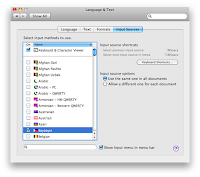
In the list that is in the "pane" (what Mac calls a "panel" or window), you should be able to find the keyboard layout that you have installed, in this case it is called Baybayin (it should have a Philippine flag icon).
Once you have found your keyboard layout, you need to ensure that the check box in the first column is checked, which will not be the case when the keyboard layout is first installed. Also ensure that “Show input menu in menu bar” at the bottom of the window is checked.
The second step is to enable the keyboard from the Input menu.
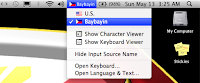 The Input menu
is on the right of the menu bar, and usually has a flag there,
corresponding to the current input source (keyboard layout or input
method). If the Input menu is not shown, it has to be enabled in
International Preferences described above. You then can activate your
keyboard layout by selecting it from the menu.
The Input menu
is on the right of the menu bar, and usually has a flag there,
corresponding to the current input source (keyboard layout or input
method). If the Input menu is not shown, it has to be enabled in
International Preferences described above. You then can activate your
keyboard layout by selecting it from the menu.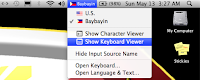
Once installed, you can easily switch between your default keyboard layout and the Baybayin keyboard layout any time from the Input menu.
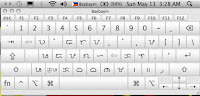 You can even view or check what characters are assigned in each key by opening the Show Keyboard Viewer from the Input menu.
You can even view or check what characters are assigned in each key by opening the Show Keyboard Viewer from the Input menu.The Unicode characters in the Baybayin Keyboard Layout v.1.00 is shown in the images below:
Alternate Option:
A Tagalog Keyboard Layout for Mac OS X was developed by Alex Ibrado a couple of years back. Alex's Unicode layout diverted significantly from the normal font characters assigned to the default keyboard layout; it felt disconnected. Alex erroneously also included the RA character in the Unicode range U+172D which is the Hanunuo RA in my Mangyan fonts; all my Baybayin fonts just like Paul Morrow other people's fonts, use U+170D for ᜍ RA. This is why I developed this new Baybayin Keyboard Layout to match the standard keyboard's flow when using the normal "non-unicode" characters in the fonts. *edit: Alex has since updated his layout.
You can try out Alex Ibrado's setup too. -> click here <- and visit his site.
Caveat Lector:
Keep in mind that Mac's Safari browser has problems displaying Baybayin font's kudlit marks properly. The best web browser for typing & viewing Baybayin Unicode is Firefox.
As for softwares, Baybayin fonts (both normal & Unicode range) works well in Microsoft Office (Word, PowerPoint, etc.), Notepad, and Adobe Suite (Photoshop, Illustrator, etc.); the Mac version for these products are fine. Unfortunately it isn't the same for other Mac products; it is even glitches in TextEdit! :(
...
Try Windows 8:






No comments:
Post a Comment